Apple Pay and Google Pay are two easy to use mobile payment tools that enable users to make payments through their mobile devices. Some save card details and are used in stores, on the Web, and in applications. Follow these steps to set up your Apple and Google Pay services:
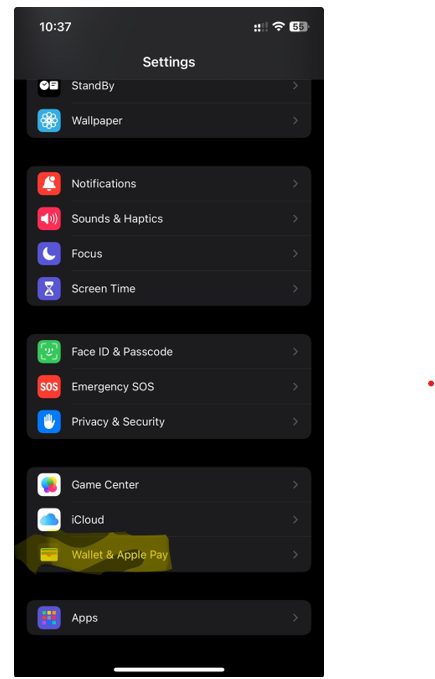
Apple Pay
1. Open Settings on your iPhone.
2. Select “Wallet & Apple Pay.”
3. Choose “Add Credit or Debit Card.”
4. Follow the screen instructions to add your credit or debit card to Apple Pay. Scan the card using your iPhone’s camera or type the data by hand.
5. Enter the email or phone verification number to validate your card if prompted.
Google Pay
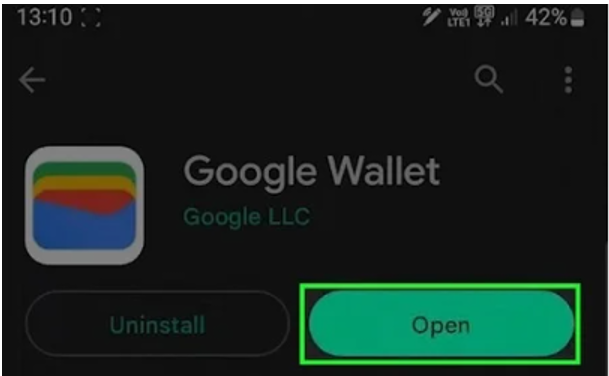
1. Get Google Pay from Google Play.
2. Open Google Pay.
3. Select your country and click Continue.
4. Select your Google account and click Continue.
5. Enter your phone number and click Continue.
6. A code will be sent to you. Enter it and let the app verify your identity.
7. Privacy options will be shown. Do as instructed.
Samsung Pay
1. Open the Samsung Pay app on your phone. It will prompt you to download and install the complete software when you open it.
2. You must then log into your Samsung account. Enter your login or create one using the Samsung Pay app. Click Start if the account is already logged in. Click Next after reading and accepting the terms and conditions.
3. Set up a Samsung Pay verification method. You may use iris scanning, fingerprint scanning, or PIN on your phone. If you utilize iris or fingerprint verification, the program will ask for a backup PIN.
4. Set up a four-digit Samsung Pay PIN after selecting a verification method.
5. Next, you can link your credit or debit card to Samsung Pay so you can make payments.


