Lesson 2: Organizing Photos and Videos – Albums, favorites, deleting and restoring
Albums:
Files like photos and videos may be converted into albums in order to make the contents easily accessible and grouped. It also enables the user to organize their phones’ photographs and videos by topic, occasion, date or even by an individual’s preference through developing unique albums on both iPhones and Androids.
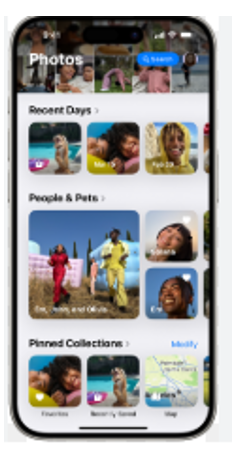
Another thing that can be done in the iPhone is in the enlargement of Photos, can be able to start creating new albums by simply selecting the “Albums” option at the base of the Touch screen followed by the «New” button. It is possible to add pictures to these albums by yourself, or the application can do it every day or by geolocation.
Generally, in android, the photos can be arranged in albums in the Google Photos or any other photo application that you are using. The Albums stand as another division of the application and it possible to create special events or places albums.
Favorites:
The procedure of marking favorite photos is quite simple and enables you to monitor the photos you posted in the website.
iPhone: A main feature of Apple’s Photos app is the star icon, which allows a user to favorite a specific photo. These photos are saved in the particular folder called “Favorites” so that it can be accessed anytime easily.
Android: Likewise, in Google Photos, users can just choose on a star icon to save the particular snap to the favorites list. This will bundle all the pointed images into one folder to facilitate more often observation in the favorite’s category.
Deleting and Restoring
When a photo is deleted in iPhone, it goes to a folder called the “Recently Deleted album” on the photos App which has the capability of holding for 30 days before being deleted for good. You can recover photos from this folder by selecting the photos and clicking on the “Recover” button.
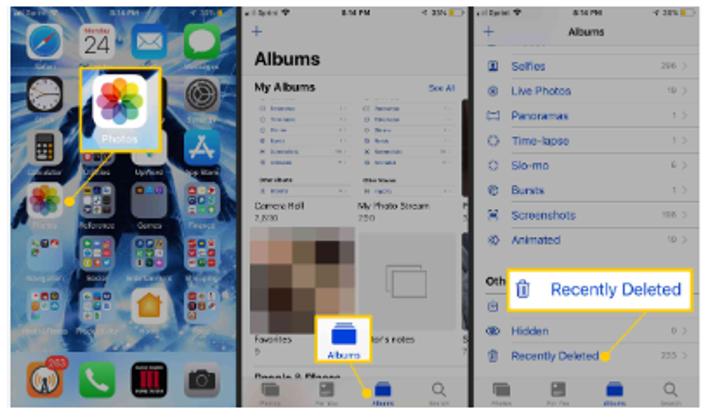
For android, each time a user deletes photos, they are relocated to another folder known as the Trash folder and are erased after 30 days.


