Lesson 2: Browsing the Web – Using safari on iPhone and chrome on Android
Go to a webpage
- Open Safari on your iPhone.
- Enter the webpage’s name or URL in the search area.
Viewing the websites with Safari
- Open Safari on your iPhone.
- Do any of these:
Get back on top: Double-tap the screen’s top border returns to the top of a long page quickly.
Page details: Rotate iPhone landscape.
Refresh page: Pull down from page top.
Tap Share link at the bottom of the page.
Previewing website links
- Open Safari App on your iPhone.
- Safari lets you preview a link without opening it by touching and holding it.
Select Open or tap the preview to open the link.
Tap anywhere outside the preview to close it and stay on the page.
Translating a webpage or image
Safari can translate text on a foreign webpage or picture (not all languages or areas).
- Open Safari App on your iPhone.
- Tap Page Settings, then Translate (if available).
Adding Safari back to your Home Screen
You may restore Safari to your Home Screen from App Library.
- Swipe left on Home to access App Library.
- Search for “Safari”.
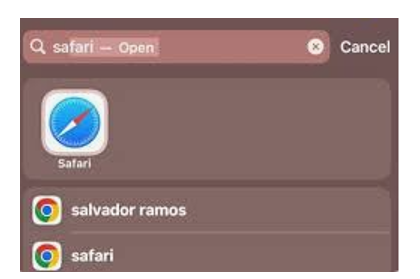
- 3. Hold the Safari icon and tap Add to Home Screen.
Installing Google Chrome on Android
Chrome is a free web browser that you can download and use. Chrome can be accessible for android phones; iPhone & iPad You can follow this procedure to install chrome on your phone.
- On your Android device, open Google Play Store app. Or open Google Play Store.
- In the search bar, enter Chrome.
- Tap Install.
- To start browsing, tap Open. Chrome is on your Home screen or “All Apps.” Tap Chrome to open chrome app
Tip: Uninstall and reinstall Chrome to address most search engine, pop-up, and Chrome update issues.
Using VPN in your Phone
A virtual private network (VPN) hides the data that goes to and from your device on the internet. Your computers, tablets, and smartphones all have VPN software installed on them. It sends your data in a format called encryption that can’t be read by anyone who might try to receive it.
Encryption is necessary because a lot of personal information is sent across the internet without people knowing it. This data may encompass, but is not restricted to:
- Emails with very private data in them.
- Credentials and interactions on social media.
- Account numbers and credit card
- Different passwords.
VPNs are necessary because cybercriminals can log into your internet connection and steal your information. Anyone on the network may be able to see your data, whether you are connected or using a Wifi link. Your private information could be at risk when you use free Wi-Fi.
safeguards you might benefit from by utilizing a VPN on your smartphone
- Protected use of public Wi-Fi: A lot of people use their smartphones to connect to public Wi-Fi. Other people on the network can still see you even when you’re on a secure connection with a password. Hackers may be able to get your password and connect to the same network as you. Using a VPN will protect your data by encrypting it and hiding it from hackers.
- Using cryptography to protect financial data: There are a lot of smartphone banking apps, but using them means sending your financial information over the internet. When you use shopping apps like Amazon and Groupon for online purchases, the risk is about the same. Even though different apps may use different security methods, a VPN can keep your data safe from being stolen.
- Data for voice and video calls must be encrypted: Anyone may be able to listen in on all of your conversations when you use Apple’s FaceTime, Skype, Google Hangouts, or Wi-Fi talking. Hackers or other outside groups cannot listen or record your chats without your permission when you use encryption.
Using a VPN on a smartphone
If you want a VPN for your Android, iPhone, or another phone, you need to know how to use it. Smartphone VPN services are easy to use, and the steps that are usually needed are:
- For iOS users, the installation process usually involves getting an app from the App Store. To start using most reputable services, you need to have a current, paid membership.
- The setup process is easy, and the basic settings work well enough for most people. Make sure you log in to your account. After that, most apps will walk you through the basics.
- For many mobile VPN apps, turning on the VPN is like pulling a light switch. This is most likely right on the home screen.
- People who want to hide their location can do server switching by hand. You can look through the choices and easily find the country you want to visit. You only need to pick the country to finish the job.
People who are very concerned about their privacy may be able to use the complex setup. You might be able to use different security methods with your VPN. It’s possible that your program also has diagnostics and other features. You should carefully look into these features before signing up to make sure you get the best VPN for your needs.
Once you know how to use the app well, make sure to turn it on every time you view data.
In addition to the basics already stated, make sure you follow these safety rules when you use your VPN:
- For speech security, use voice over IP (VoIP) services. Voice calling features like Wi-Fi calling and apps like Skype and LINE use the internet to send and receive calls. To keep your messages safe, use security tools like iMessage or RCS chatting on iOS or Android. You can also use other third-party services, like WhatsApp or Facebook Messenger.
- Make sure you trust the VPN service you choose. The security of a VPN depends on how it handles and stores data. Your information is sent by the VPN to its computers, which then link to the internet for you.
Make sure you know how to deal with stored data logs. Trustworthy VPN providers care about your privacy, so choose a trustworthy choice.


