Lesson 3: How to Navigate the Home Screen and Basic Touch Controls – Swiping, tapping, and customizing Home Screen
For standard interaction with home screen, it is possible to tap to select items, swipe left or right to switch between screens, occasionally swipe up from the bottom to get to the apps. For interactions, use long press to rearrange or remove an icon, as well as navigate through settings to change the wallpaper or switch the position of the widgets.
Key Touch Controls:
Tap: This is done by placing the fingers lightly on the touch screen and then quickly removing it to make a selection or open an application or a particular item.
Swipe: This is a quick motion of one’s finger on the surface of the device in a particular direction whereby one tapping can cause one to move from one screen to the other or from one content to another within the screen.
To select an icon or an option, simply tap it and again if you want the options such as, icon relocation and/or deletion.
Navigating the Home Screen
Navigate to the Home application: Use the tap gesture from a lower part of the touch screen to get to the app menu, and then proceed to tap on Home.
This can be done by running your finger from the right to the left or the left to the right on the home screen in order to get to the desired home screen page.
Go Back: In most Android devices, swipe from the left edge of the cellphone screen in order to go back to the previous screen.
Customizing the Home Screen
Removing Apps: Tap an application and wait until highlighting, and drag it to the ‘x’ sign which is normally at the top of the device.
Adding Widgets: Tap and swipe an area on the home screen, then choose ‘widget’ to make one of those widgets, such as a calendar or weather update.
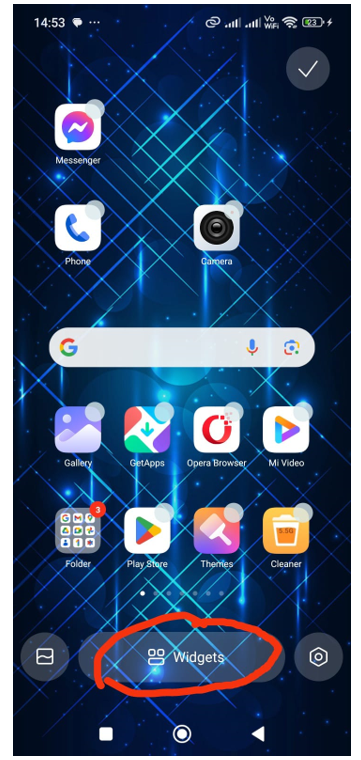
Change Wallpaper: Open the phone setting, go to either “Display” or “Wallpaper” and select a desired new background image.
Game Drag-and-drop matching game Match icons to their functions


