Lesson 2: Setting Up Your Phone – Turning on/off, initial setup, creating an Apple ID/Google Account)
Why do you turn your iPhone or Android phone on or off?
You can turn on iPhone via side button. On the other hand turn off iPhone using Settings or the side button (or volume button on some models). Turn off and on your iPhone to restart it if it’s not working. Force a restart if you turned it off and on doesn’t work.
To power off iPhone with Face ID, hold the side button and volume buttons until sliders show, then move the Power Off slider. Hold the side button and drag the slider.
On the other hand, for android phones the top button on the right side of your phone may be used to switch it on and off. Check the location of the Power button on your phone. If your phone is turned off and you want to switch it on, press and hold the Power button for a few seconds.
For Pixel 6 and later models, press and hold the Power button until you feel a buzz. This may take up to 7 seconds in certain cases.
Initial Set up
For an iPhone you’ll be asked to create an Apple ID when you set up a new iPhone or iPad. All Apple digital services need the Apple ID. It gives you a digital identity for Apple’s online services on your iPhone, iPad, and Mac.
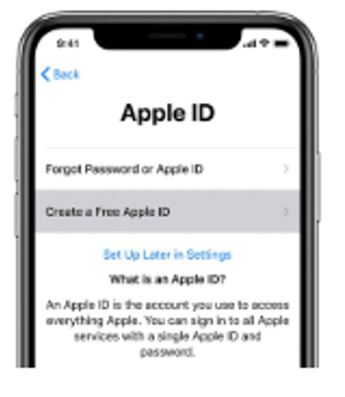
The Apple ID lets you sync Contacts, Calendars, Bookmarks, Reminders, through iCloud, download programs like PDF Expert or games from the iOS and Mac App Stores, music and media from the iTunes Store, and buy things from the Apple Online Store. One Apple ID unlocks all these services.
On the contrary, after unboxing a new Android phone, you may be eager to start using it. There’s some setup to perform, but don’t worry—getting started with Android is essentially the same on all devices and surprisingly very simple. Get these before starting:
- Your SIM card (not needed for eSIM activation)
- Home network and password for Wi-Fi
- Google account information (you can set up an Android phone without one, but you need one to access Google services effectively).
- Find a USB-C cable to connect your old phone to your new one to swiftly copy data.
Creating a google account to facilitate your sign up for android phones
- Go to the Google Account sign page
- Click Create account. From the drop down, select if this account is for your: Personal use, Child and Business
- Enter your name. You’ll be asked to add your birthday and gender.
- In the “Username” field, enter a username.
- Enter and confirm your password. Tip: When you enter your password on mobile, the first letter isn’t case sensitive.
- Click Next. Optional: Add and verify a phone number for your account.
- Click Next.
How to create a new Apple ID on your iPhone or iPad
You may set up a new Apple ID on your iPhone or iPad by following these easy steps.
- Start by tapping Settings.
- Tap the top ‘Sign in to your iPhone’ text.
- Tap ‘don’t have an Apple ID?’ in blue.
- Tap ‘Create Apple ID’ to start creating the account.
- Tap Continue after entering your date of birth, first and last names.
Email address follows. You may use an existing email address or acquire a free iCloud account like [email protected]. - Change your password and verify it again.
- Select three Security Questions and enter answers.
- On the Terms and Conditions page, press ‘Agree’ at the bottom right.
- Choose to merge or ignore phone data.
Tap OK to enable ‘Find my iPhone’ when iOS prompts you.
You may now login in on different devices with your Apple ID.
How to create a new Apple ID on your iPhone or iPad
You may set up a new Apple ID on your iPhone or iPad by following these easy steps.
- Start by tapping Settings.
- Tap the top ‘Sign in to your iPhone’ text.
- Tap ‘don’t have an Apple ID?’ in blue.
- Tap ‘Create Apple ID’ to start creating the account.
- Tap Continue after entering your date of birth, first and last names.
Email address follows. You may use an existing email address or acquire a free iCloud account like [email protected]. - Change your password and verify it again.
- Select three Security Questions and enter answers.
- On the Terms and Conditions page, press ‘Agree’ at the bottom right.
- Choose to merge or ignore phone data.
Tap OK to enable ‘Find my iPhone’ when iOS prompts you.
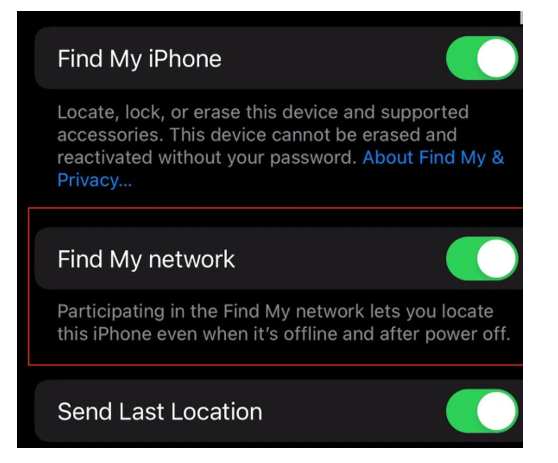
You may now login in on different devices with your Apple ID.


