To view the password or security options and to set the screen lock on a phone, go to the ‘Settings’ of the phone and go deeper into the Security or Privacy Tab where you can view or alter basic security options (for example, type of screen lock you can set as – PIN, pattern or password), app permissions, password saving features normally through a password manager like Google password manager if available on the given device which operates on which operating system.
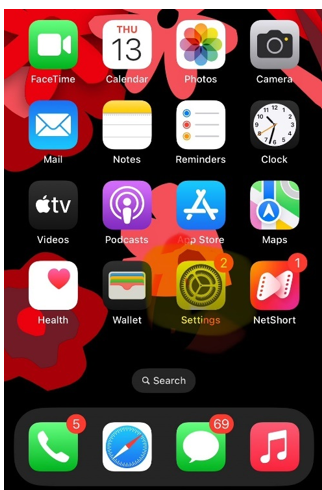
The following are some of the important facts about the phone password and its security features.
- Accessing settings: First, you have to launch the “Settings” of your phone and read out for the option named “Security” or “Privacy” depending upon the device.
- Screen lock: Ensure you have a strong screen lock on your phone such as a PIN, a pattern or password for gaining access to the phone.
- Password manager: All the latest models come with an integrated password manager, for instance, Google Chrome Password Manager in Android phones, for accessing and auto-filling passwords on the web and applications.
- App permissions: Permissions allow a certain app to access and change your settings such as contacts, location or even the camera among others.
- Biometric authentication: You can do that by setting biometric lock, for example, fingerprint or face lock – It will be easier to unlock the phone.
How to use a password manager that is stored on a phone:
- Save passwords: When working with a certain website or using a certain application on the phone level, you will be asked if you want to save the password with the help of the phone’s password manager.
- View saved passwords: This information can be found while going through the settings app of the phone where there is a section dedicated to your password manager.
- Autofill feature: Autofill option is useful in filling in user login details on websites and deadlines as well as in applications by using passwords.
Getting started
For Android Applications
Note that device instructions may differ. Search your settings app for “autofill service” to get this feature.
- Open Settings on your Android phone or tablet.
- Scroll down to Google and All services.
- Scroll down to “Auto fill & Passwords” and tap Google Autofill.
- Google Autofill should be active.
- Check the “Account” account you want to use.
Tip: Use the same Google Account for Chrome and Android to always have your stored passwords.
For an iPhone Application
Step 1: Sign in to your Google Account in Chrome
Sign in to Chrome to use passwords across devices.
Step 2: Make Chrome your Autofill Passwords service
Follow these instructions to autofill Google Account passwords.
- Click Settings on your iPhone or iPad.
- Select Passwords.
- Unlock your iPhone using the instructions.
- Password Options.
- Allow password and key autofill.
- Choose Chrome.
- Follow the on-screen directions to conclude setup.
Managing and securing your passwords
Visit passwords.google.com or use the Google Password Manager on your smartphone to see your stored passwords.
- Select an account, then touch Preview to discover a password.
- Select an account, then touch erase to erase a password.
Tap Settings to Export passwords.


