Lesson 2: Understanding AI and Smart Features – Auto-text, Dictation, AI-powered photo editing
Auto-text:
The standard technology of iPhone and Android includes a text prediction system that shows possible text options while you type to help you message faster. The tool uses AI algorithms to build up your writing knowledge by recognizing how you compose message.
iPhone users benefit from enhanced text predictions and sentence suggestions through its QuickType feature like how Gboard provides the same service on Android phones.
Dictation:
The voice-to-text feature of phones has seen major progress with its development across both iPhone and Android platforms. With AI technology these phones produce accurate and fast spoken word transcription.
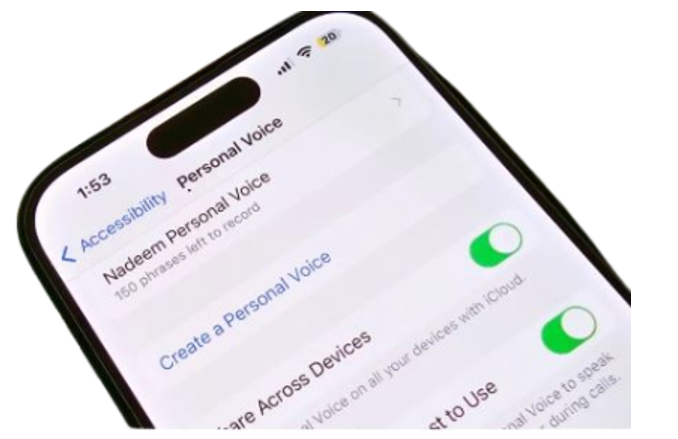
iPhone users can dictate tasks through Siri for sending messages and note writing as Android smartphones use Google Assistant voice detection for the same tasks. You can use both systems to input punctuation marks through spoken commands without interruptions.
AI-Powered Photo Editing:
The latest models of iPhone and Android let AI technology fine-tune your camera photos without requiring manual adjustments. iOS photos app processes images with AI to identify faces scenes and objects then improves brightness coloration and reduces picture noise.
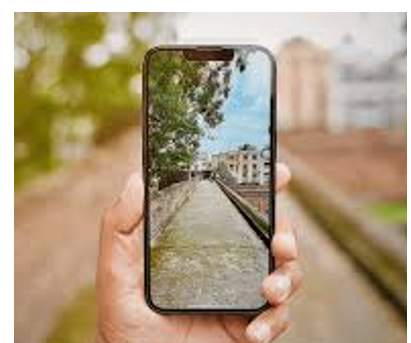
Android phones apply AI from Google Photos to detect shots during capture and optimize photos automatically through HDR and image stabilization.
Bluetooth:
Bluetooth tech makes wireless connections between smart devices possible for all phone brands including iPhones and Androids when users pair headphones speakers and smart home equipment With
Bluetooth devices connect easily to iPhones to facilitate phone calls without using your hands and to duplicate content between phones. Android phones through Google’s Bluetooth solution pair with many types of Bluetooth devices making it useful across various accessory choices.
Lesson 3: Adjusting Settings for Accessibility – Larger text, voice controls, hearing aids compatibility
The accessibility options of the wizard allow for any text size, the voice can be controlled with ease, and the program is compatible with hearing aids.
Larger Text:
In case of low readability of small text, iPhone as well as Android, phones provide the feature to set up larger text.
For iPhone the text size can be enlarged by going to Settings – Accessibility – Display & Text Size, then user can set the text to a larger size. It also offers the functionality of adjusting “Text Size” if one finds it hard to read.
In Android devices, there is similar option with Settings > Accessibility > Font Size on your phone. OS X has implemented a possibility to manage the general font scaling across all applications and the operating system as a whole so that users could have more comfortable conditions for reading text.
Voice Controls
Voice control technology for an iPhone and other android phones is useful to those with mobility issues as it does not require the use of hands.
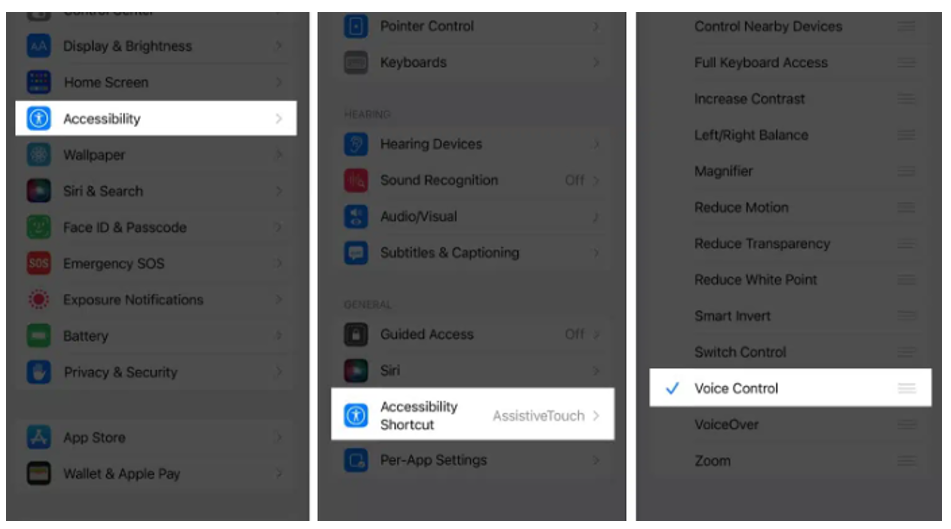
iPhone iOS has a Voice Control feature that enables the user to do virtually anything that they can do by simply speaking. It can be turned on by navigating to Settings > Accessibility > Voice Control, and once it is activated, you are able to open applications, scroll, write, and click buttons by speaking to your device.
Android devices also has Voice Access a kind of similar tool to accommodate the voices and speak actions controlling the phone. To access it, navigate to Settings –> Accessibility –> Voice Access and on. Some of the commands may embrace opening of given apps, scrolling and even tapping buttons or any other control on the screen of the android phone.


