Lesson 1: Using Voice Assistants – Siri for iPhone, Google Assistant for Android
Voice assistants are complex software programs that are driven by artificial intelligence. They let you easily connect to devices or services using normal language.
Using Siri with Google Voice on iPhone/iPad
Follow this steps for you to use Siri in iPhone:
- Set up Siri/Google Voice
- On iPhone or iPad, touch Settings, then Siri & Search.
Select an option: - Turn on Listen for “Hey Siri”
- Turn on Press Side Button for Siri
- Tap Voice in Settings’ app list.
- Turn on Use with Ask Siri.
- Set your iOS default Google Voice account if you have several accounts.
Make calls & send text messages from Siri
Siri can make calls or SMS messages with words like:
“Hey Siri, call John on Google Voice.”
“Hey Siri, send a Google Voice message.”
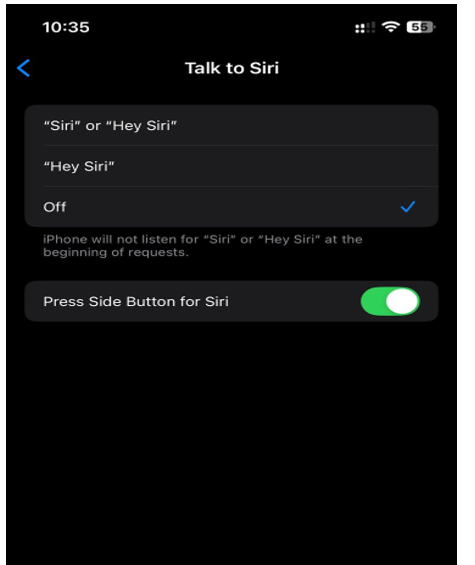
Use Google Voice in the Shortcuts app
- Using Siri with Google Voice in Shortcuts requires iOS 13.
- Launch Shortcuts on iPhone or iPad.
- Tap Add + > Add Action >Apps in the upper right.
- Select an option.
Pick one:
Call: Choose a contact. The in-call screen appears.
Send message: Type a message, then choose recipients.
Use Google Assistant for Android (Go edition)
You can discover answers and do activities using Google Assistant Go. Google Assistant Go supports low-end devices and internet connections. The app comes pre-installed on Android Go.
- Visit Google Assistant Go in the Play Store on your phone.
- Tap Update. Find “Installed,” and you have the newest version.
Start a discussion on your phone - Launch Google Assistant Go. Assistant
- Tap Speak Mic.
- Speak orders.
- You can ask
Call.
Say “command”
“Call [contact name].”
“Call [business name].”
“Call [phone number].” - Delete activity
Google Assistant records your prior behavior to remember your interests and provide more tailored replies. Find or erase prior activity anytime.


