Lesson 3: Sharing Memories – Sending photos via text, email, or social media
Sharing iPhone photographs and videos
You can exchange photographs and videos in Mail, Messages, and other applications. Share photographs instantaneously with iPhone or Apple Vision Pro users via AirDrop. To share images and videos, follow this step;
- Open iPhone Photos.
Do any of these:
Share a photo or video: Open it, press Share, and pick Mail, Messages, or AirDrop.
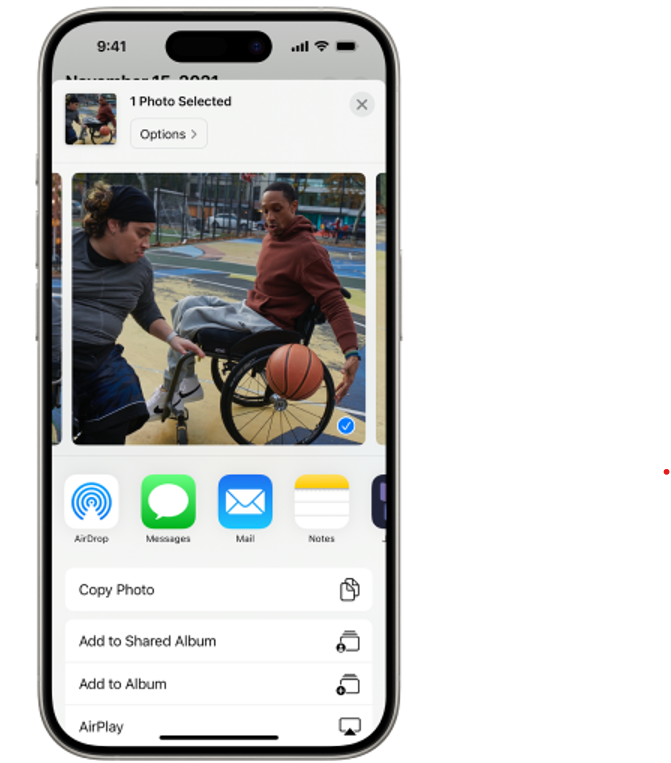
Share several pictures a go: The iPhone shows a selected photo in the top half and sharing choices below. Copy Photo, Add to Shared Album, Add to Album, and AirPlay are underneath.
Posting multiple images or videos
- Select the thumbnails of the photographs and videos you wish to share on a screen with numerous thumbnails.
- Tap Share and select Mail, Messages, or AirDrop.
- Some photographs are picked in the iPhone grid.
- The Share, Delete, and More buttons are underneath the screen.
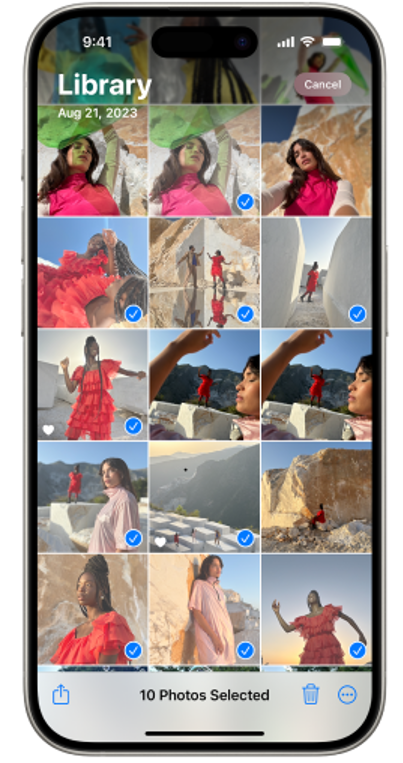
Share all collection photos: While browsing a collection like Recent Days, Memories, or Trips, press More, tap Share Photos, and pick Mail, Messages, or AirDrop. You may also build a shared album to work on it with selected individuals.
Adjusting the information you share about a photo
You may change a photo or video’s format, file type, and metadata before sharing.
- Open iPhone Photos
- In the photo or video, touch Share
, then Options, then any of the following:
Turn off Location data.
Adjust the file format: Tap Automatic for the optimum destination file format, Current to prevent a conversion, or Most Compatible to convert to JPEG or MOV.
Send iCloud link. Set up iCloud Link to share a URL for viewing or downloading images and videos. iCloud connections last 30 days.
Send all picture data: Turn on All Photos Data to transmit the original file with edit history and metadata and let the receiver change the current version (AirDrop and iCloud only). - Tap Finish.
Save or share received photos and videos.
Messages and Mail pictures can be saved by touching and holding the photo or video, then press Save .
Seeing photographs and videos from Messages.
In Messages, you may see photographs posted in discussions without saving them.
- Open iPhone Photos app
- Tap your account which is in the top-right corner.
- Tap Shared.
Tap a photo, then Save Shared Photo.


