Mastering Your Smartphone: Essential Skills for Everyday Use
-
Glossary
-
Module 1: Getting Started with Your Smartphone4 Topics|1 Quiz
-
Module Introduction
-
Lesson 1: Understanding the Different Smartphone Types - iPhone vs. Android
-
Lesson 2: Setting Up Your Phone - Turning on/off, initial setup, creating an Apple ID/Google Account)
-
Lesson 3: How to Navigate the Home Screen and Basic Touch Controls - Swiping, tapping, and customizing Home Screen
-
Module Introduction
-
Module 2: Calling and Messaging4 Topics|1 Quiz
-
Module 3: Become a Master of Your Phone’s Internet and Apps4 Topics|1 Quiz
-
Module 4: Managing Photos and Videos4 Topics
-
Module 5: Smart Features and AI Basics4 Topics
-
Module Introduction
-
Lesson 1: Using Voice Assistants - Siri for iPhone, Google Assistant for Android
-
Lesson 2: Understanding AI and Smart Features - Auto-text, Dictation, AI-powered photo editing
-
Lesson 3: Adjusting Settings for Accessibility - Larger text, voice controls, hearing aids compatibility
-
Module Introduction
-
Module 6: Managing Payments and Online Security4 Topics|1 Quiz
Participants 74
Lesson 3: Downloading and Managing Apps – App Store and Google Play Store
Darion February 23, 2025
Steps in downloading and Installing Apps in App Store
Step 1: On your iPhone, open the App Store app.
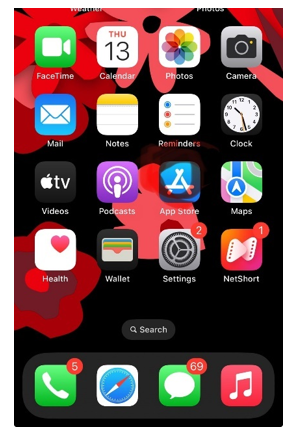
Step 2: At the bottom right, tap Search.
Step 3: You can find many Google products and services available on your iPhone. For example, you can search for Google Chrome.
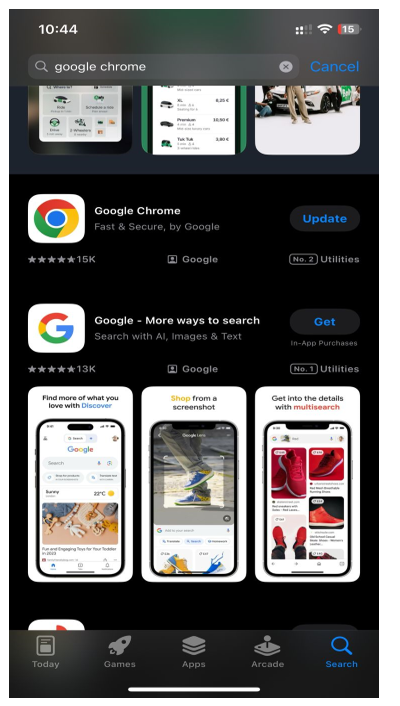
Step 4: Tap Get.
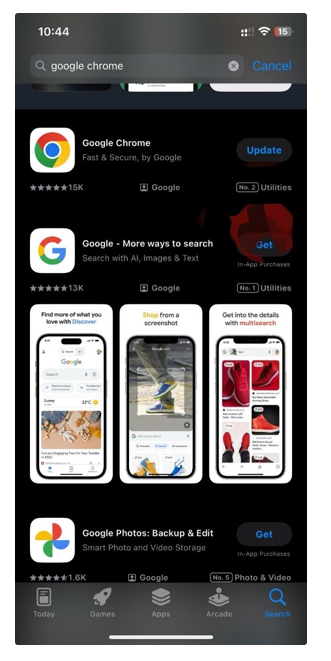
Tip: If you previously downloaded this app on another iOS device, tap on the download icon.
Step 5:Tap Install.
Step 6: Enter your Apple ID password. Then, tap Sign in.
Step 7: Your app will download in the background. When it’s finished, tap Open.
Google Play Store application
The Google Play Store application comes included in all Android devices that support Google services. Certain models of Chromebooks allow you to download this app.
Locating the Google Play Store app by checking the section for installed applications.
- Select the Applications section in your device menu.
- Tap Google Play Store
Steps in reinstalling the Google Play Store
- Open the Settings app
- Press the down button and go to Applications section.
- Search for the app called “Google Play Store” or just “Play Store”.
- Select “Google Play Store” from the list of apps
How to fix problems with the Google Play Store app
- Open your device’s Settings app
- Tap Apps
- Tap Google Play Services
- Tap Storage & cache
- Tap Clear cache
- Tap Clear storage
- Tap Clear all data


